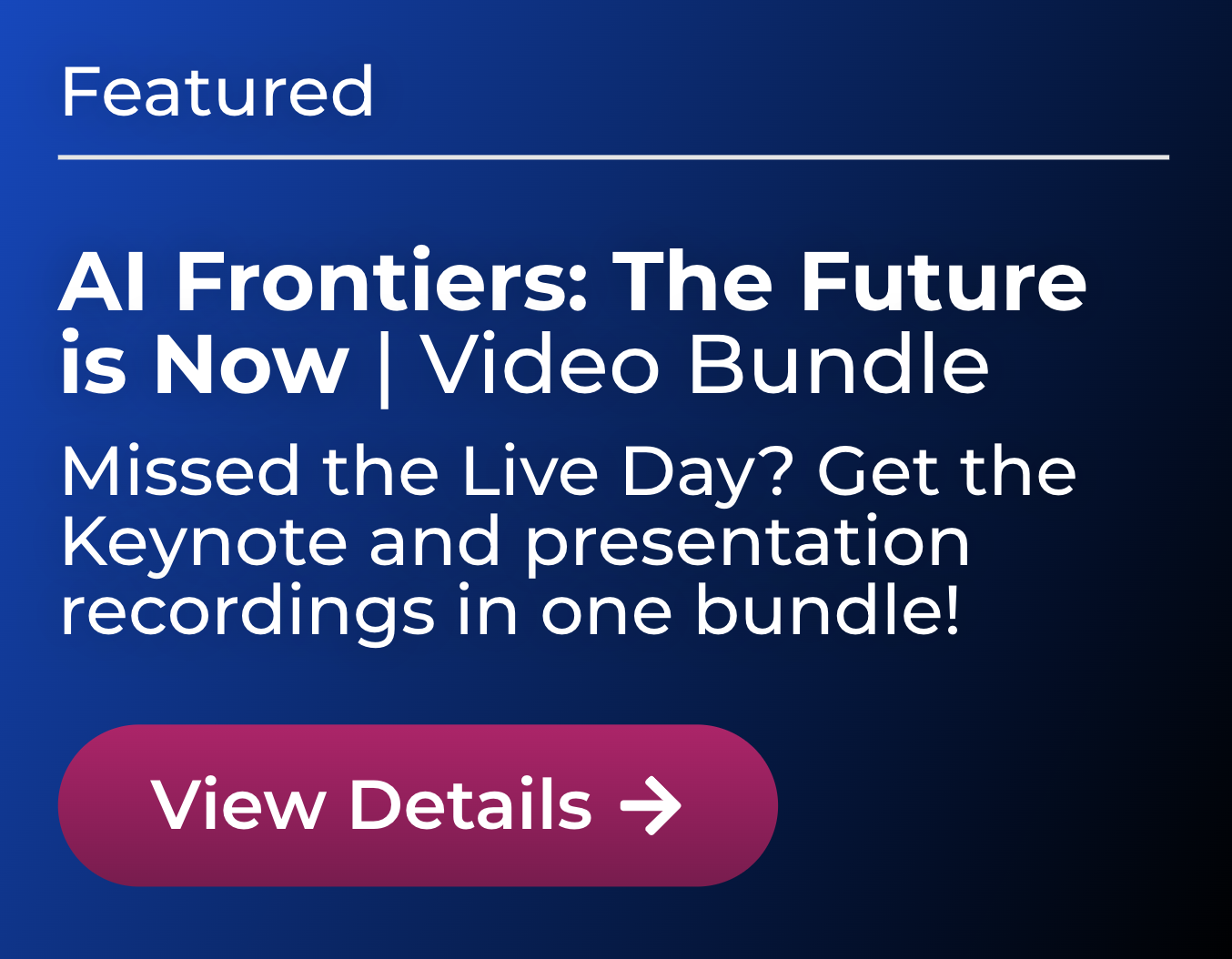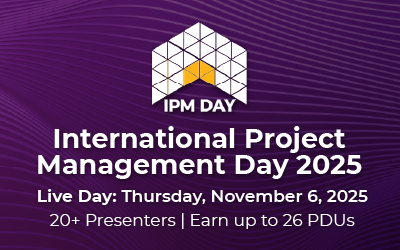20 Custom Filters for Schedule Analysis in Microsoft Project
By Aaron J. Parham, PMP, CSM, MS Project Orange Belt 2013 | Associate, Booz Allen Hamilton
Here is a list of 20 custom filters and criteria for creating them. You can use these filters to analyze schedules for completeness, find common scheduling errors, and create custom reports.
Sequencing Logic
1. Tasks without Predecessors
This checks for and displays any detailed tasks that do not have a predecessor(s).
Best Practice:
Every task and milestone in a schedule (with exception to the first task and summary-level tasks) should be connected to at least one predecessor.

2. Tasks without Successors
This searches for and displays any detailed tasks that do not have a successor(s).
Best Practice:
Every task and milestone in a schedule (with exception to the last task and summary-level tasks) should be connected to at least one successor.

3. Summary Tasks with Dependencies
This looks for and displays any summary-level tasks that have a predecessor and or successor.
Best Practice: Predecessor(s) and successor(s) should be limited to detailed tasks and milestones only.

4. Out of Sequence Logic
This checks for and displays any detailed tasks that have a reported actual start that is before the baseline start. For this filter, I use a custom flag field with the following formula:
IIf(Yes,No)

5. Manually Scheduled Tasks
This inspects for any tasks that have a manually scheduled task mode.

Constraint Logic
6. Tasks with Hard Start Constraints
This seeks for and displays any tasks that have a SNET, SNLT, or MSO constraint.

7. Tasks with Hard Finish Constraints
This looks for and displays any tasks that have a FNET, FNLT, or MFO constraint.

8. Tasks with Constraints other than ASAP
This checks for and displays any tasks that have a constraint type other than ASAP.

Time Logic
9. Tasks with Lead/Lag Time
This finds and displays any detailed tasks that have lead or lag time applied to the duration.

10. Tasks with Undefined Duration
This will display any detailed tasks that have a duration of “1 day?”

11. Unassigned Task Calendar
This will show any detailed tasks that do not have a Task Calendar assigned.

12. Tasks Overlapping FY
This will find any detailed tasks that start or finish after the end of the fiscal year.

13. Critical Duration Tasks
This will display all the detailed tasks where the duration of the task is greater than XX% of the total duration of the project.
Best Practice: Any task(s) that comprises a significant percentage of the overall duration, as defined by the project, should be considered for further decomposition into smaller tasks.

Critical Path Logic
14. Single Point of Failure on Critical Path
This will illustrate all the detailed tasks on the critical path that have only one assigned resource.
Best Practice: 80/20 rule…If ~20% of the resources are responsible for ~80% of the critical tasks, it is beneficial to identify alternate resources and/or assign more resources.

15. Milestones on Critical Path
This seeks and displays any milestones that are on the critical path.

Resource Logic
16. Tasks without Resources
This hunts for and shows all the detailed tasks that have no assigned resource(s).

17. Summary Tasks with Resources
This checks for and displays any summary-level tasks that have assigned resource(s).
Best Practice:
Resource allocation should be limited to detailed tasks only.

Baseline Logic
18. Tasks Not Baselined
This will display any detailed tasks that have not been baselined. For this filter, I use a custom flag field with the following formula:
IIf(50000,Yes,No)

19. Missing Baseline Info
This will display any detailed tasks that are missing Baseline Start, Baseline Finish, Baseline Duration, Baseline Cost, or Baseline Work information.

Cost
20. Critical Cost Tasks
This will display any detailed tasks where the cost of the task is greater than XX% of the total cost of the project.

Applying these filters to your schedules will help to ensure that the schedule is built adhering to best practices. If you are in a PMO or Project Audit role, these filters will be very useful to ensure all projects across your portfolio are scheduled correctly and consistently.
Learn more about IIL’s Microsoft Project training at www.iil.com.
Aaron Parham is a Project Management Professional and management consultant for various Government clients, including the Army, Navy, and Marine Corps in Maryland and South Carolina. He has a degree in Business Management from McNeese State University in Lake Charles, Louisiana and served 4 years as a Communications Officer in the Marine Corps, deploying twice to Afghanistan in support of Operation Enduring Freedom.
Aaron earned his Project Management Professional (PMP) certification from the Project Management Institute (PMI), Certified Scrum Master (CSM) certification from Scrum Alliance, and Microsoft Project Orange Belt 2013 certification from the International Institute for Learning (IIL).